© ShiroiKuma@sumoudou.org 2013

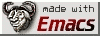









Last updated 2013-04-06-133333 MSK (土曜日)
[ <a href="/index.html">Home</a> ] [ <a href="/Sumoudou.html">相撲道 Sumoudou</a> ] [ <a href="/Sumou.html">相撲 Sumou</a> ] [ <a href="/Keiko.html">稽古 Keiko</a> ] [ <a href="/Power.html">力 Power</a> ] [ <a href="/Non-Sumou.html">相撲外 Non-Sumou</a> ] [ <a href="/whats-new.html">What's NEW!!!</a> ] <br /><br /> </div>
<!— Page published by Emacs Muse begins here —> <p><em><a href="Non-Sumou.html">Other Debian GNU/Linux on the HTC Universal tips</a></em></p> <p>Running Debian GNU/Linux on the HTC Universal is simple.</p> <ul> <li>Prepare the SD card for running Debian GNU/Linux: You run Debian GNU/Linux from an SD card. On a Linux PC, insert the card in a card reader and create one <strong>ext2</strong> partition on it. Don't use ext3, as the frequent writes to the card will destroy it fast. You can use any size SD card, I'm using a 32GB Kingston card without problems.</li> </ul> <p>I've experimented with different card setups, notably having the first partition as vfat, storing the HaRET and kernel on it, and putting GNU/Linux in the second partition etc, but it resulted in significant card I/O read/write errors, most probably due to starting HaRET off of the card and then accessing another partition on the card. So I advise against such setup. With just one ext2 partition and HaRET on the Universal flash, I experience no such issues.</p> <p><em>Therefore, assuming the card is mounted as /dev/sdb on the PC</em>: <table bgcolor="#000000" border="1"><tr><td border="0"><font color="#FFFF00"><b># parted -s /dev/sdb mklabel msdos<br /> # parted -s /dev/sdb mkpartfs primary ext2 0 — -1</b></td></tr></table></p> <ul> <li>Download HaRET, the linux kernel, and HaRET initialization file to the Universal.</li> </ul> <p>Following the <a href="http://sumou.com/uni/vebu/installing-debian_20070427.html">Installing Debian GNU/Linux on the Universal guide</a>, originally found <a href="http://wiki.neilandtheresa.co.uk/Titchy_Mobile/Installing_Debian">here</a>, download three files and put them in a directory on the Universal, in main memory.</p> <p>If your Universal's RAM has been <a href="Upgrading%20RAM%20on%20the%20Universal%20to%20128MB.html">upgraded to 128MB</a>, download: <a href="http://sumou.com/uni/zImage.128mb">zImage.128mb</a> <a href="http://sumou.com/uni/startup.txt.128mb">startup.txt.128mb</a> <a href="http://sumou.com/uni/haret-w.exe">haret-w.exe</a> Rename <strong>startup.txt.128mb</strong> to <strong>startup.txt</strong>.</p><i>To send me feedback about this page, use the below email.</i><br /> <b>© sumoudou.org 2010</b><br /> <img style="border:0" alt="sumoudou.org" src="email.gif" width="129" height="10" /><br /> <a href="http://www.gnu.org/" style="text-decoration: none;"><img style="border:0" alt="GNU" src="powered-by-gnu.png" />]] <a href="http://www.gnu.org/software/emacs/emacs.html" style="text-decoration: none;"><img style="border:0" alt="GNU Emacs" src="made-with-emacs.png" />]] <a href="http://hcoop.net/" style="text-decoration: none;"><img style="border:0" alt="HCoop" src="hcoop-proud-member.png" />]] <a href="http://hcoop.net/" style="text-decoration: none;"><img style="border:0" alt="HCoop" src="hosted-by-hcoop.png" />]] <a href="http://mwolson.org/projects/EmacsMuse.html" style="text-decoration: none;"><img style="border:0" alt="Emacs Muse" src="made-with-muse.png" />]] <a href="http://mwolson.org/projects/EmacsMuse.html" style="text-decoration: none;"><img style="border:0" alt="Emacs Muse" src="powered-by-muse.png" />]] <br /> <a href="http://www.fsf.org/resources/formats/playogg" style="text-decoration: none;"><img style="border:0" alt="Ogg" src="play-ogg.png" />]] <a href="http://www.catb.org/hacker-emblem/" style="text-decoration: none;"><img style="border:0" alt="Glider" src="glider.png" />]] <a href="http://ubuntu.com/" style="text-decoration: none;"><img style="border:0" alt="Ubuntu" src="ubuntu.png" />]] <a href="http://validator.w3.org/check?uri=referer" style="text-decoration: none;"><img style="border:0" alt="Valid XHTML 1.0 Strict!" src="valid-xhtml10-blue.png" />]] <a href="http://jigsaw.w3.org/css-validator/check/referer" style="text-decoration: none;"><img style="border:0" alt="Valid CSS!" src="valid-css-blue.png" />]] <br />Last updated January 10, 2010 </div> <br />. </body> </html>If your Universal's RAM has not been upgraded, and you only have 64MB, download: <a href="http://sumou.com/uni/zImage.64mb">zImage.64mb</a> <a href="http://sumou.com/uni/startup.txt.64mb">startup.txt.64mb</a> <a href="http://sumou.com/uni/haret-w.exe">haret-w.exe</a> Rename <strong>startup.txt.64mb</strong> to <strong>startup.txt</strong>.</p> <ul> <li>Copy Debian root filesystem to the SD card from a PC. Choose one of the following root filesystems and untar them with <strong>tar xjvpf</strong> to the root of the SD card from a PC, so that you preserve file permissions.</li> </ul>
Available **rootfs**es: <a href="http://sumou.com/uni/shiroikuma-universal-rootfs-20080507.tar.bz2">Full Debian GNU/Linux Universal rootfs (245MiB)</a>, based on the rootfs originally found <a href="http://wiki.neilandtheresa.co.uk/Titchy_Mobile/Installing_Debian">here</a>, with X set up, mplayer installed, root password <strong>root</strong>, aptitude full-upgraded as of 2008-05-07.</p>
To run Debian GNU/Linux now, insert the SD card into the phone, start <strong>haret-w.exe</strong> on the phone, and GNU/Linux will boot. Make sure Wi-Fi is not enabled on the phone prior to starting HaRET, or this will lead to problems in running GNU/Linux. <!— Page published by Emacs Muse ends here —>